
Rewards
.


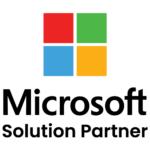


CANADA
55 Village Center Place, Suite 307 Bldg 4287,
Mississauga ON L4Z 1V9, Canada
Certified Members:
.

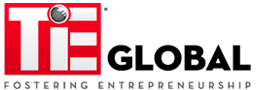
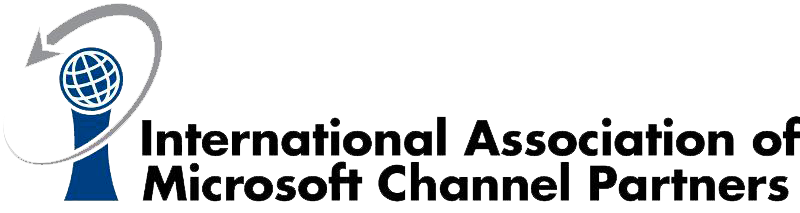
Home » The Benefits of Group-Based Licensing in Microsoft Entra ID

In the modern businesses, IT administrators are often faced with the challenge of managing licenses for a growing number of users. Microsoft Entra ID, a part of Azure, addresses this issue with Group-Based Licensing, which allows administrators to manage licenses at the group level. This streamlines the process, ensuring users are correctly licensed without the need for manual, individual assignments.
In this blog, we will discuss that how Microsoft Entra ID’s group-based licensing streamlines license management and provides an efficient way to implement it for Microsoft 365 applications.
Group-Based Licensing is a feature in Microsoft Entra ID that allows administrators to assign licenses to users based on their group memberships. This means that instead of assigning licenses to individual users, admins can assign licenses to a group (e.g., HR Department or IT Team), and all users within that group will inherit the assigned licenses automatically.
For example, if you have a group of users in your HR department, you can assign licenses for Microsoft 365 or Office 365 apps to that group. When users are added or removed from the group, they automatically inherit or lose their license assignments without need of manual intervention.
Group-based licensing in Microsoft Entra ID can reduce the time spent on license management significantly. By automating license assignments, administrators no longer have to assign licenses to individual users manually. Microsoft Learn notes that businesses can around 30% of their time that would typically be spent on manual tasks.
Example: A company with 200 employees can automate the assignment of licenses like Microsoft 365 to specific teams, such as HR, ensuring that all HR employees receive the necessary licenses with just one action, rather than manually assigning them to each user.
For large organizations, managing licenses for thousands of employees becomes challenging. Azure group-based licensing makes it easy for large companies to assign and manage licenses at scale. The use of dynamic groups in Azure AD allows companies to automate the process, ensuring that new users are assigned or removed from groups automatically.
Example: A global consulting firm with offices in different regions uses dynamic Azure AD groups for each region. As part of the onboarding process, new employees are added to the appropriate regional groups, automatically receiving the necessary Microsoft 365 licenses based on their job function.
Group-based licensing helps organizations stay compliant by ensuring all users receive the correct licenses. Reducing the risk of compliance issues that might arise from under-licensing or over-licensing.
Example: A company in the healthcare industry leverages group-based licensing to ensure that only employees in regulated departments, like medical professionals, have access to sensitive tools like Microsoft Teams for healthcare.
Onboarding becomes quicker and more efficient with group-based licensing. New employees are automatically assigned licenses as soon as they are added to a group which leverage them to effortlessly start their work without much delay.
Example: Like a newly hired marketing associate is automatically granted access to Microsoft 365 tools and collaboration apps when added to the Marketing Team group, ensuring they can start their tasks immediately.
Maximizing Efficiency with Group-Based Licensing in Microsoft Entra ID is key to improving the overall onboarding experience, as employees can seamlessly start their work with no delays, directly contributing to productivity.
Using group-based licensing, businesses can save on licensing expenses by ensuring licenses are only allocated to necessary users, eliminating the risk of over-licensing and waste.
Example: Through group-based licensing, an organization ensures that only developers in its Engineering team are receiving licenses for Visual Studio and other specialized tools. Avoiding utilization of not tech users.
To implement group-based licensing for Microsoft 365 applications, follow these steps:
Create or Identify Groups: Use Azure AD to create groups based on departments or teams. For instance, create a group for the HR Department or IT Team.
Assign Licenses to Groups: Assign the appropriate Microsoft Entra licensing to the group. This ensures that all members of the group receive the necessary licenses automatically.
Assign Users to Groups: As new users join the organization, they can be automatically added to the appropriate group based on their role, ensuring they inherit the correct licenses.
Managing licenses is significant for providing access to critical tools while maintaining the cost. Learn how to implement group-based licensing in Microsoft Entra ID with this step-by-step guide.
Before you start, ensure that all these prerequisites’ steps are met:
The Microsoft Entra licensing system requires Azure AD Premium P1 or P2 for group-based licensing. Verify that your organization has the necessary subscription.
Setting Up Groups
Decide the type of groups to use:
For automated updates, configure dynamic groups based on user attributes (e.g., department, location).
Familiarize yourself with the various Microsoft Azure licensing types to ensure you assign the right licenses to each group. This helps avoid assigning licenses that users may not need.
Adopt a Manage gram approach to naming groups. For example, use a format like Region-Department-Role (e.g., NA-IT-Admins) to easily identify license assignments.
Follow these steps to configure group-based licensing in Microsoft Entra ID:
Get free Consultation and let us know your project idea to turn into an amazing digital product.
Dynamic groups automatically update based on criteria like department or location. For example:
A dynamic group for “North America Sales” automatically assigns licenses for Microsoft 365 and CRM tools to all sales team members in that region.
Regularly review license usage reports in Microsoft Entra ID to avoid waste and optimize costs.
Use audit logs to track license assignments and group changes. Ensuring that your organization remains compliant.
Test the process with a limited number of groups and licenses before scaling up which ensures that any issues are addressed early on.
Consistent naming conventions (e.g., EU-IT-Admins) simplify license management and help avoid confusion when assigning or tracking licenses.
Regularly check and update dynamic groups to ensure licenses reflect current roles or department changes.
Example: A Sales employee who transitions to the Marketing department will automatically have their group membership updated along with the right license applied.
Keep track of license usage with the Licenses Overview, identifying unused or underutilized licenses and making adjustments as necessary.
Example: A company notices that some HR employees are holding onto licenses that are no longer needed, and reallocates those to employees who require them.
Encourage collaboration between IT and department heads to better understand the evolving needs for licenses as teams or software requirements shift.
Example: IT collaborates with HR when new HR software is adopted, ensuring that licenses are distributed only to those employees who need them.
Perform frequent compliance checks with audit logs and reports to ensure proper license allocation and avoid compliance issues.
Example: A healthcare provider uses audits to confirm that licenses for medical software are exclusively assigned to healthcare professionals, maintaining regulatory compliance.
Misconfigured Group Memberships: Users might be assigned incorrect azure license types due to misconfigured group memberships.
Solution: Check if users are placed in the right feature group with proper membership rules to ensure that only eligible users are assigned specific licenses.
Example: A marketing team member might receive an unnecessary azure license if not properly assigned to the relevant Azure dynamic group based on group membership.
License Assignment Delays: Delays in assigning licenses can occur if dynamic group rules aren’t properly configured.
Solution: Ensure that Azure dynamic group based on group membership is set to update in real-time and apply azure license types promptly.
Example: If licenses are delayed, review dynamic group configurations and ensure they are designed to trigger automatic assignments when roles change.
Leverage Automation: Automate dynamic group membership updates to ensure azure licenses are assigned efficiently without manual intervention.
Example: An international organization uses automated dynamic group updates to ensure that all new users are assigned the right licenses as soon as they join the feature group.
Track License Usage Regularly: Regularly review license usage reports to ensure that azure license types are being correctly distributed.
Example: A tech company regularly audits its feature group license usage reports to identify and remove unused licenses, optimizing overall license management.

The Impact of Group-Based Licensing on Organizational Productivity in Microsoft Entra ID is undeniable as with the right tools available, employees can dive straight into their work without waiting for manual license assignments. By automating license assignment through Azure dynamic groups, organizations ensure that users have access to necessary tools based on their group memberships. Productivity increases as employees can start their work with no delays which significantly reduces the manual interference required from IT teams, enabling them to focus on more valuable tasks.

In this blog, we’ll explore how these advances are shaping the future of field services and how companies are adapting to stay ahead in a competitive market. What are the key changes that businesses need to embrace to stay relevant and efficient?
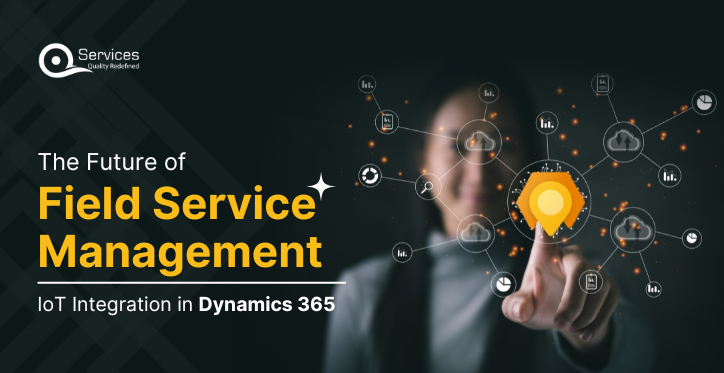
Field service is nowdays getting a much-needed upgrade, thanks to the integration of IoT and Dynamics 365. No longer are businesses stuck in the old “break-and-fix” cycle. With IoT, equipment now tells you when it’s about to have a problem, and Dynamics 365 takes care of the rest—automating workflows,

In this blog, we’ll examine the importance of AI within Dynamics 365 Field Service and its benefits. With Dynamics 365 Field Service, AI helps businesses streamline scheduling and make real-time decisions—ensuring the right technician is always in the right place at the right time.
Group-Based Licensing automates the process of assigning licenses to users based on their group membership, reducing manual intervention. This automation can save administrators up to 30% of the time they would normally spend on manual license assignments, thus improving overall operational efficiency.
Group-Based Licensing can be used to assign various Microsoft Cloud service licenses, including Microsoft 365, Enterprise Mobility + Security, and Dynamics 365. These licenses are assigned based on the roles and requirements of users within the group.
Yes, Group-Based Licensing integrates seamlessly with Dynamic Membership Groups, which automatically add or remove users based on predefined attributes like department, job title, or location. This enhances scalability by ensuring licenses are always assigned based on user roles and attributes.
When a user leaves a group, any licenses that were assigned based on group membership are automatically removed from their account. This ensures that users no longer have access to licensed services that are no longer relevant to their role.
Licenses can be assigned through the Microsoft 365 Admin Center or PowerShell cmdlets. The method used typically depends on the organization’s preferences and the scale of the user base, with PowerShell being more suitable for larger environments.
Some limitations include the requirement to have sufficient licenses for all group members and potential issues related to dynamic group membership changes. These challenges can be managed by regularly reviewing group memberships and available licenses.
Users inherit the directory location unless a specific usage location is set for them. This ensures that users are assigned the correct licenses based on their geographic location.
Group-Based Licensing automates the assignment of licenses to new employees as soon as they are added to the appropriate group. This streamlines the onboarding process and ensures that new hires have the necessary access to tools and services immediately.
Yes, Group-Based Licensing supports both paid and trial subscriptions. This flexibility is beneficial for organizations that want to evaluate Microsoft services before committing to a paid subscription.
Key features of Group-Based Licensing include the ability to use Dynamic Membership Groups, assign multiple licenses to a single group, and automate license management. These features simplify the process of managing licenses across large and dynamic organizations.
Schedule a Customized Consultation. Shape Your Azure Roadmap with Expert Guidance and Strategies Tailored to Your Business Needs.
.


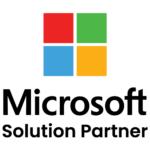


55 Village Center Place, Suite 307 Bldg 4287,
Mississauga ON L4Z 1V9, Canada
.

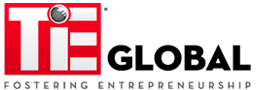
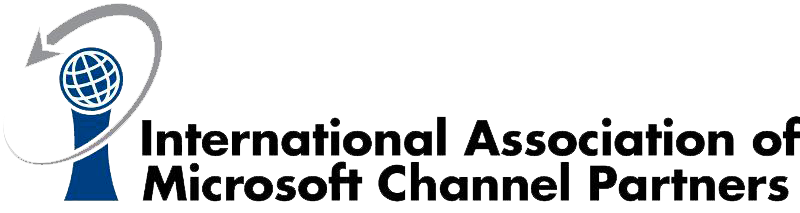

Founder and CEO

Chief Sales Officer

🎉 Thank you for your feedback! We appreciate it. 🙌